resources
- Insights
- Knowledge Base
- Media Hub
Tutorial Guide: Saved Areas
Introduction:
Our saved areas section has the purpose of keeping your areas well organized and giving quick access to the areas and competitor sets an investor is evaluating in their process of analysis. This section will allow you to group areas and markets that you have visited before and also will show you the areas you have purchased and have an active subscription.
-What is an area: An area for AllTheRooms represents a piece of land where you can find listings. We separate an area based on polygons. Polygons are closed plane shapes that group listings.
-Types of areas: When we talk about areas, we usually talk about a city, a neighborhood or a zip code. You can purchase any of the above, If you try to make a search based on a country or a state, our search bar will show you more specific options so that you can choose a smaller polygon.
-Saved areas: Find all the areas you have saved in this section. Once you save an area on the market section, it will appear automatically in your saved area tab so that you can revisit that area the next time you use the dashboard. You can save an area from the other tabs just by clicking on save area, it will automatically bring that area to your saved areas tab.
-Differentiate Paid vs free: On the saved area section you will be able to differentiate which areas are you paying for and which ones you have saved with the free version. If you have purchased one area in the basic plan and one area in the pro plan you will be able to differentiate that as well.
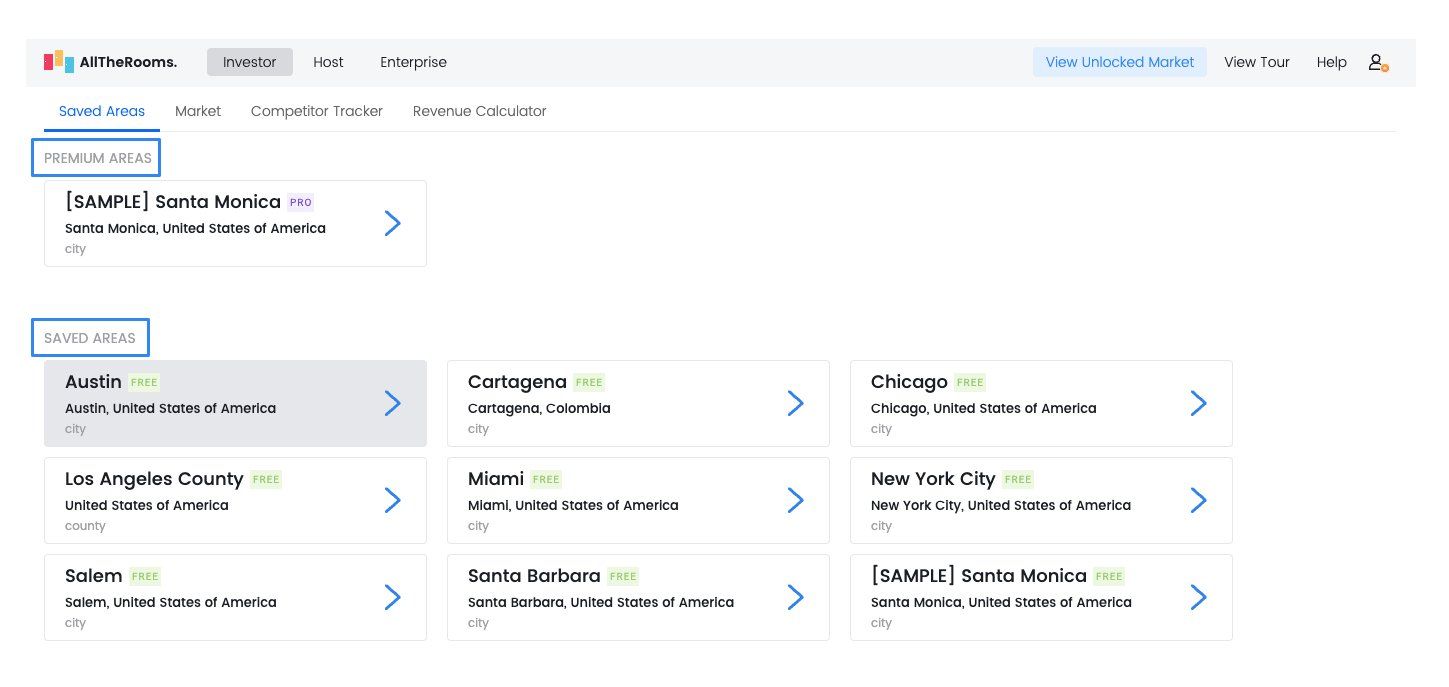
-Save markets: The difference between markets and areas is that an area is just a location (San Francisco, San Diego), while a market is a combination of a location and the characteristics of the property (3-room properties in San Francisco). You can also save a specific market on your saved areas tab so that you don't have to search all the same characteristics every time you revisit the dashboard.
-Save competitive sets: Create a set of competitors based on specific characteristics and make sure you can access that set of competitors easily. You can create a group of properties with similar characteristics and save them all with a specific name. This competitive set will be accessible from your saved area tab. You can create a list of different markets you want to keep tracking and you want to compare and create one single group that you can have quick access and track constantly. Sometimes you spend a long time finding and grouping all the markets you want to consider, finding all the important metrics from each market and then you close the window and lose all your work. Make sure you create competitive groups you can revisit constantly.
-Access market performance indicators: Our saved areas tab not only gives you quick access to the area, market or competitive set, but also allows you to see main performance indicators of each set you saved. Give a quick look at the main metrics for each group you saved and do a fast, and easy comparison.
-Master actions for markets: You can make several actions with your saved areas: deleting, renaming, or unfollowing depending on your needs. We created this tab so that you can organize your information as needed.
Final Comment
Use our saved areas tab to make your life easier and have the full picture of your areas of interest. You do not have to repeat your previous searches; instead, find everything easier and faster.